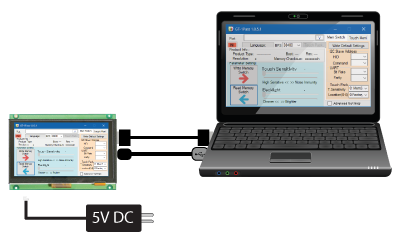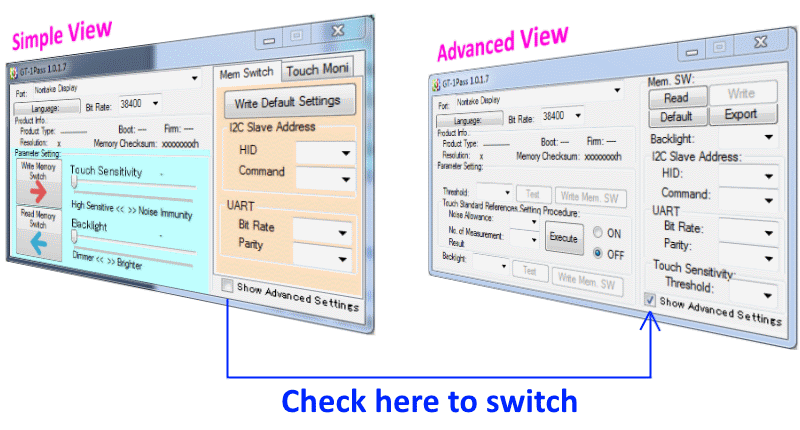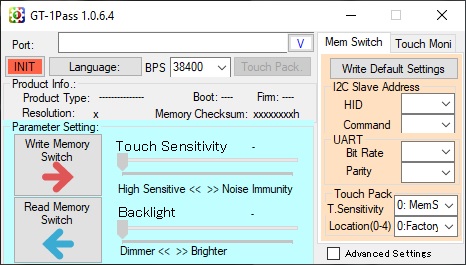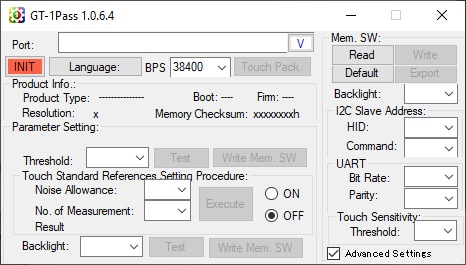GT-1 Pass Adjust Touch Sensitivity and Backlight Brightness on your GT-VP (GT-1P) module.
This tool (GT-1 Pass) provides a quick and easy way to evaluate a GT-VP (1P) module via USB or UART. This application allows you to adjust the touch sensitivity and the backlight brightness on the modules. Choose from either USB or UART to communicate with any of Noritake GT-VP (1P) display modules.
Download
Update: 10-19-2023 | Version 1.0.6.6
System Requirements:
- Microsoft Windows 8.1/10 (64 bit) with .NET framework 4.0 or 4.5
- Serial Communication Port (USB / UART)
- 4MB of Hard Drive space
Application Setup:
- Unzip the downloaded file into a folder that you wish to keep your GT-1 Pass. It is recommended to keep it in a new folder to avoid confusion with your existing files. You should now have the GT-1 Pass execution file, WinUSB installer for Windows 7 and GT-1 Pass Quick Start Guide.
- The USB communication driver needs to be installed next. If you are using Windows 8.1/10, please skip forward to step 3. If you are using Window 7, please continue to the next step.
- Unzip WinUSBdriverForWin7.zip.
- Connect your GT-1P module to your PC via USB.
- If you have not installed WinUSB or a Noritake virtual COM port driver before, the driver installation will fail. When it does, go to your PC’s Device Manager.
- Right click on “GTWV070VHA00P” and choose “Update Driver Software”.
- Click on “Browse my computer for driver software”.
- Click “Browse” and navigate to WinUSBdriverForWin7/winusbcompat.
- Click on “Next”.
- The driver should install and finish by saying that the “WinUSB Device” driver has been installed.
* WinUSB is already packaged with Windows 8.1/10 so only install it on Windows 7.
* If you don’t want to use WinUSB or if you encounter an error during installation, install our GU-TFT driver from this page.
- Connect your GT-VP (1P) module to your PC via USB.
- Launch the GT1-PassXXXX.exe file. The main GT-1 Pass window should appear.
- You can now use this tool to evaluate your Noritake GT-1P display module.
Conditions:
Applicable Display Models:
- GT800X480A-1303P
- GT1280X800A-1303P
- GTWV050VHB00P
- GTWV070VHB01P
- GTWV070VHA00P (Touch level tool compatible)
- GTWX101VHA00P
Tested Operating Systems:
- Microsoft Windows 8.1/10 (64 bit) with .NET framework 4.0 or 4.5
Revision History:
| Version | Date | Revision |
|---|---|---|
| 1.0.0.3 | 10-30-2017 | Initial |
| 1.0.1.7 | 05-03-2018 | Added a new GUI and a Touch Monitor |
| 1.0.5.1 BETA | 11-01-2019 | Added touch setting package and touch level tool. |
| 1.0.5.9 | 01-16-2020 | Bug and Stability Fixes |
| 1.0.6.3 | 10-23-2020 | Various Compatibility Improvements |
| 1.0.6.4 | 04-09-2021 | Various compatibility improvements Improved initial connection time |
| 1.0.6.6 | 10-19-2023 | Various compatibility improvements Add “2:Pack/MSW” in T.Sensitivity. |
Note:
- This tool is supplied “As is” without any warranty.
- Its possible to fail or malfunction under a specific combination of peripherals and PC or operating system.