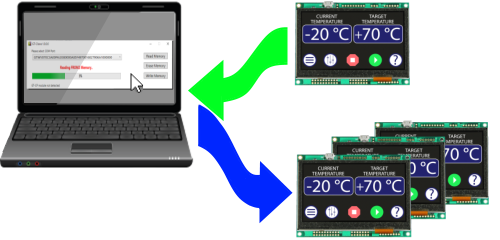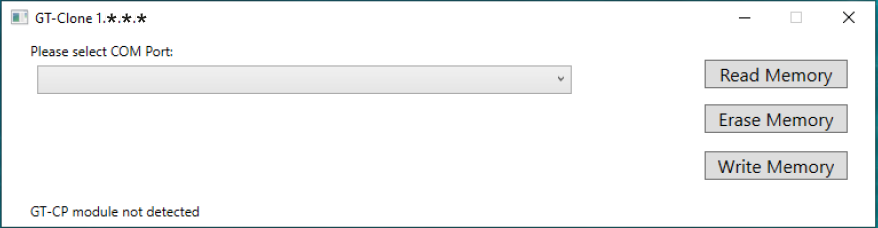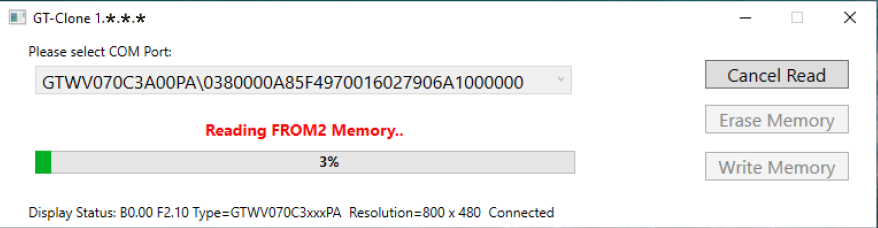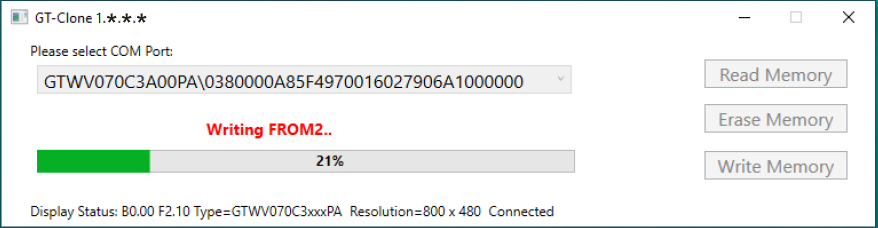GT-Clone Clone the GT-CP module's bitmap memory, macro program, touch parameters, and memory switch settings.
GT-Clone provides an easy way to duplicate stored bitmap images, macro program, touch parameters, and memory switch settings from your master module to a new module.
GT-Clone is intended to transfer final projects created with GTOMP or other software to GT-CP modules on a production line.
Download
Update: 05-11-2021 Ver.1.1.0
System Requirements:
- Microsoft Windows 10 (64 bit) with .NET framework 4.5
- USB communication port (WinUSB driver is required)
- 4MB of hard drive space
Application Setup:
- Unzip the downloaded file into a folder that you wish to keep GT-Clone. It is recommended to keep it in a new folder to avoid confusion with your existing files. You should now have the GT-Clone execution file and GT-Clone user manual.
- Connect your GT-CP module to your PC via USB. and apply the power to the module.
- Launch the GT-Clone.exe file. The main GT-Clone window should appear.
- You can now use this tool to duplicate your Noritake GT-CP display module’s memory contents.
Operation Overview:
- The cloning process uses the “Read Memory” operation to obtain the binary image of the tested and verified final design . This operation is time consuming, but it is performed only once.
- On the production line, only the “Erase Memory” and “Write Memory” functions are used.
Conditions:
Applicable Display Models:
- GTWQ043C3A00PA (F150 or later)
- GTWV050C3A00PA (F150 or later)
- GTWV070C3A00PA (F150 or later)
Compatible Firmware:
- Version 1.0.0.0 with F150 – F210
- Version 1.1.0.0 with F220 or later
Tested Operating Systems:
- Microsoft Windows 10 (64 bit) with .NET framework 4.5
Revision History:
| Version | Date | Revision |
|---|---|---|
| 1.0.0.0 | 11-23-2020 | Initial |
| 1.1.0.0 | 04-16-2021 | F220 compatibility |
Note:
- This tool is supplied “As is” without any warranty.
- Its possible to fail or malfunction under a specific combination of peripherals and PC or operating system.