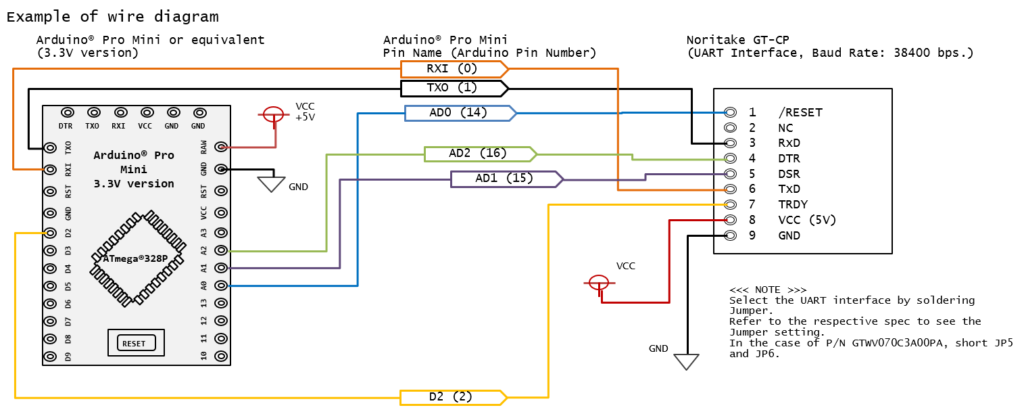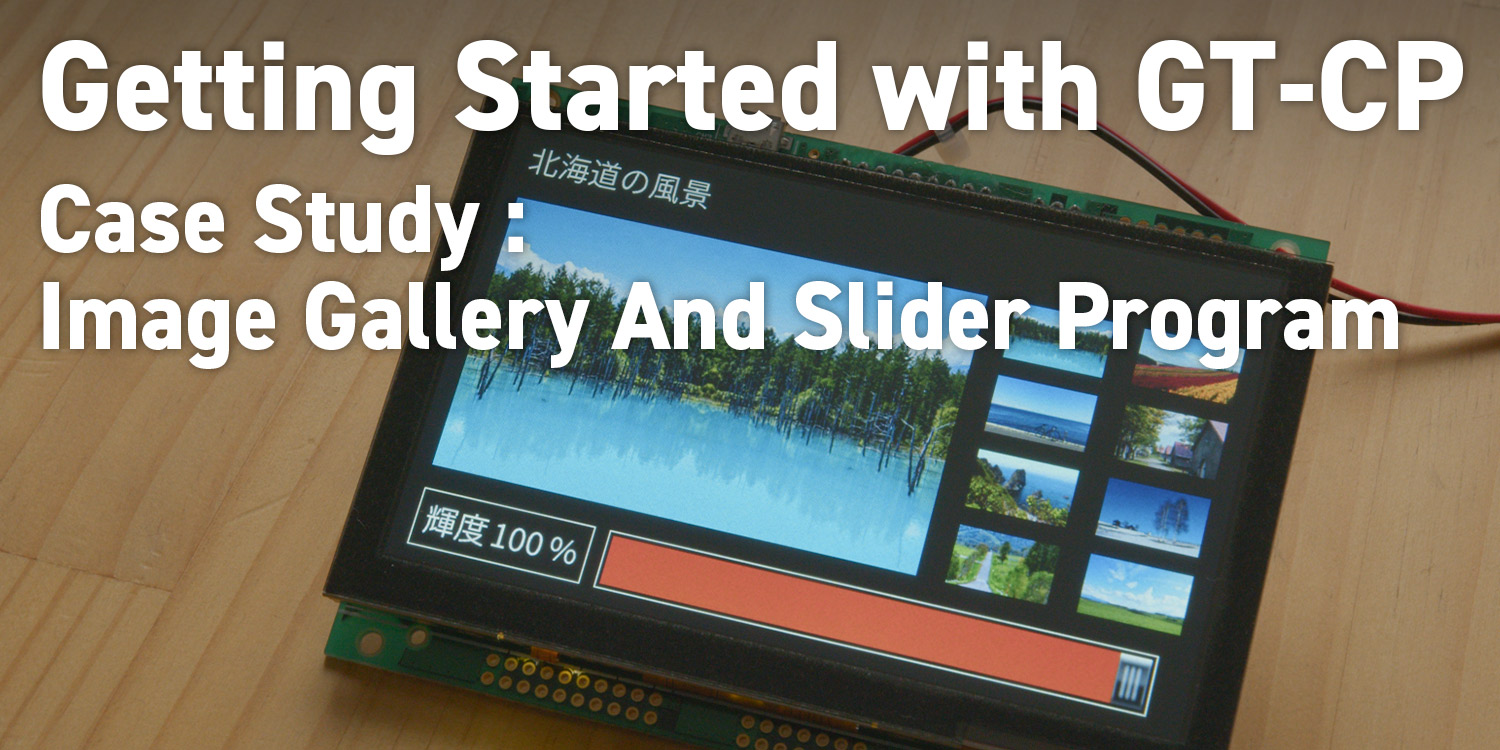
Series: Getting Started with GT-CP
Getting Started with GT-CP | Case Study : Image Gallery And Slider Program
- Case Study : Image Gallery And Slider Program
- Sample programs for Image Gallery And Slider
- Preparation of Host Board
- Preparation of GT-CP Module
- Connection of GT-CP Module and Host (Arduino)
Series: Getting Started with GT-CP
- Step 1. Connect Display
- Step 2. Install GTOMP
- Step 3. Display “Hello, World!”
- Step 4. Store and Display a Sample Image
- Step 5. Adjust the Touch Sensitivity
- Step 6. Adjust the Touch Sensitivity for Various Cases
- Step 7. Connecting to a Host Controller
- Step 8. Three control methods for GT-CP
- GTOMP Sample Image Menu : Use Sample Program
- Case Study : Image Gallery Program
- Case Study : Tenkey Program
Case Study : Image Gallery And Slider Program
As part of the Getting Started with GT-CP series, we will actually run the program using an Arduino connected to GT-CP. For details, please refer to Direct control in Step 8. This time, we will display the numeric keypad and show how the operation is actually performed by touching it.
Sample programs for Image Gallery And Slider

This is an actual sample program that runs on an Arduino connected to the GT-CP via UART.
This program is used to select photos and adjust brightness with a slider.
Preparation of Host Board
Please obtain an Arduino Pro Mini or equivalent in advance. It must have a CPU capable of outputting a stable 38,400 bps via UART and a signal voltage specification of 0 to 3.3V.
Compile the Arduino Sketch file and upload it to Arduino. See the sample program at the bottom of the page.
Preparation of GT-CP Module
Check the specification sheet and set the interface specification to UART (Baud Rate 38,400 bps). For GTWV070C300PA, set JP5 and JP6 to Short respectively, and the remaining JP1-JP4 and JP7-JP10 to OPEN.
Connect to the PC with the USB cable and turn on the power to the Module.
For more information, see Series: Getting Started with GT-CP STEP 1 Connect Display Connect Display
Check the specification sheet and set the interface specification to UART (Baud Rate 38,400 bps). For GTWV070C300PA, set JP5 and JP6 to Short respectively, and the remaining JP1-JP4 and JP7-JP10 to OPEN.
Connect to the PC with the USB cable and turn on the power to the Module.
For more information, see Series: Getting Started with GT-CP STEP 1 Connect Display Connect Display
Register image files in GTOMP to the module.
The image files referenced in the program can be downloaded from this link.
For more information, see Series: Getting Started with GT-CP STEP 4. Store and Display a Sample Image
Connection of GT-CP Module and Host (Arduino)
Sample Program
This is Arduino Sketch. Compile the Arduino Sketch file and upload it to Arduino. The image files referenced in the program can be downloaded from this link.
|
1 2 3 4 5 6 7 8 9 10 11 12 13 14 15 16 17 18 19 20 21 22 23 24 25 26 27 28 29 30 31 32 33 34 35 36 37 38 39 40 41 42 43 44 45 46 47 48 49 50 51 52 53 54 55 56 57 58 59 60 61 62 63 64 65 66 67 68 69 70 71 72 73 74 75 76 77 78 79 80 81 82 83 84 85 86 87 88 89 90 91 92 93 94 95 96 97 98 99 100 101 102 103 104 105 106 107 108 109 110 111 112 113 114 115 116 117 118 119 120 121 122 123 124 125 126 127 128 129 130 131 132 133 134 135 136 137 138 139 140 141 142 143 144 145 146 147 148 149 150 151 152 153 154 155 156 157 158 159 160 161 162 163 164 165 166 167 168 169 170 171 172 173 174 175 176 177 178 179 180 181 182 183 184 185 186 187 188 189 190 191 192 193 194 195 196 197 198 199 200 201 202 203 204 205 206 207 208 209 210 211 212 213 214 215 216 217 218 219 220 221 222 223 224 225 226 227 228 229 230 231 232 233 234 235 236 237 238 239 240 241 242 243 244 245 246 247 248 249 250 251 252 253 254 255 256 257 258 259 260 261 262 263 264 265 266 267 268 269 270 271 272 273 274 275 276 277 278 279 280 281 282 283 284 285 286 287 288 289 290 291 292 293 294 295 296 297 298 299 300 301 302 303 304 305 306 307 308 309 310 311 312 313 314 315 316 317 318 319 320 321 322 323 324 325 326 327 328 329 330 331 332 333 334 335 336 337 338 339 340 341 342 343 344 345 346 347 348 349 350 351 352 353 354 355 356 357 358 359 360 361 362 363 364 365 366 367 368 369 370 371 372 373 374 375 376 377 378 379 380 381 382 383 384 385 386 387 388 389 390 391 392 393 394 395 396 397 398 399 400 401 402 403 404 405 406 407 408 409 410 411 412 413 414 415 416 417 418 419 420 421 422 423 424 425 426 427 428 429 430 431 432 433 434 435 436 437 438 439 440 441 442 443 444 445 446 447 448 449 450 451 452 453 454 455 456 457 458 459 460 461 462 463 464 465 466 467 468 469 470 471 472 473 474 475 476 477 478 479 480 481 482 483 484 485 486 487 488 489 490 491 492 493 494 495 496 497 498 499 500 501 502 503 504 505 506 507 508 509 510 511 512 513 514 515 516 517 518 519 520 521 522 523 524 525 526 527 528 529 530 531 532 533 534 535 536 537 538 539 540 541 542 543 544 545 546 547 548 549 550 551 552 553 554 555 556 557 558 559 560 561 562 563 564 565 566 567 568 569 570 571 572 573 574 575 576 577 578 579 580 581 582 583 584 585 586 587 588 589 590 591 592 593 594 595 596 597 598 599 600 601 602 603 604 605 606 607 608 609 610 611 612 613 614 615 616 617 618 619 620 621 622 623 624 625 626 627 628 629 630 631 632 633 634 635 636 637 638 639 640 641 642 643 644 645 646 647 648 649 650 651 652 653 654 655 656 657 658 659 660 661 662 663 664 665 666 667 668 669 670 671 672 673 674 675 676 677 678 679 680 681 682 683 684 685 686 687 688 689 690 691 692 693 694 695 696 697 698 699 700 701 702 703 704 705 706 707 708 709 710 711 712 713 714 715 716 717 718 719 720 721 722 723 724 725 726 727 728 729 730 731 732 733 734 735 736 737 738 739 740 741 742 743 744 745 746 747 748 749 750 751 752 753 754 755 756 757 758 759 760 761 762 763 764 765 766 767 768 769 770 771 772 773 774 775 776 777 778 779 780 781 782 783 784 785 786 787 788 789 790 791 792 793 794 795 796 797 798 799 800 801 802 803 804 805 806 807 808 809 810 811 812 813 814 815 816 817 818 819 820 821 822 823 824 825 826 827 828 829 830 831 832 833 834 835 836 837 838 839 840 841 842 843 844 845 846 847 848 849 850 851 852 853 854 855 856 857 858 859 860 861 862 863 864 865 866 867 868 869 870 871 872 873 874 875 876 877 878 879 880 881 882 883 884 885 886 887 888 889 890 891 892 893 894 895 896 897 898 899 900 901 902 903 904 905 906 907 908 909 910 911 912 913 914 915 916 917 918 919 |
/**************************************** "GT800X480_hokkaido_01_uart_2006.ino" GT-CPシリーズのスライダー表示サンプル ・風景写真(8種のアイコン写真から選択) ・スライダー表示 ・スライダーで輝度を変更可能(0%は見えなくなるので最小値2%に設定) GT module : GTWV070C3A00PA(GT800X480A-C903PA) CPU board : DS20-010(ATmega328P/3.3V/8MHz) Arduino Pro mini(ATmega328P/3.3/8MHz)互換 非同期シリアル接続(GTのジャンパーJ5,J6をショート) 通信速度:38400bps ---------------------------------------------------------------- FROM2に以下の画像データを登録する。 address file name X Y format 04000000h 01_hokkaido_500x300.jpg 500 300 Color16HSDither(91h) 040493E0h 02_hokkaido_500x300.jpg 500 300 Color16HSDither(91h) 040927C0h 03_hokkaido_500x300.jpg 500 300 Color16HSDither(91h) 040DBBA0h 04_hokkaido_500x300.jpg 500 300 Color16HSDither(91h) 04124F80h 05_hokkaido_500x300.jpg 500 300 Color16HSDither(91h) 0416E360h 06_hokkaido_500x300.jpg 500 300 Color16HSDither(91h) 041B7740h 07_hokkaido_500x300.jpg 500 300 Color16HSDither(91h) 04200B20h 08_hokkaido_500x300.jpg 500 300 Color16HSDither(91h) 04249F00h s01_hokkaido_100x60.jpg 100 60 Color16HSDither(91h) 0424CDE0h s02_hokkaido_100x60.jpg 100 60 Color16HSDither(91h) 0424FCC0h s03_hokkaido_100x60.jpg 100 60 Color16HSDither(91h) 04252BA0h s04_hokkaido_100x60.jpg 100 60 Color16HSDither(91h) 04255A80h s05_hokkaido_100x60.jpg 100 60 Color16HSDither(91h) 04258960h s06_hokkaido_100x60.jpg 100 60 Color16HSDither(91h) 0425B840h s07_hokkaido_100x60.jpg 100 60 Color16HSDither(91h) 0425E720h s08_hokkaido_100x60.jpg 100 60 Color16HSDither(91h) 04261600h slider_1050x50.bmp 1050 50 Color16HSDither(91h) ※image_hokkaido_4000000h.binをメモリツールの「ファイル→GT」機能で登録する。 ---------------------------------------------------------------- ポート接続 <Arduino> <GT800X480> A0 1:/RESET 1(TX) 3:RXD A2 4:DTR A1 5:DSR 0(RX) 6:TXD 2 7:TRDY 2020/06/26 cs@noritake-itron.jp *****************************************/ #include <avr/pgmspace.h> //PROGMEM定義ライブラリ //ピン配置 #define GT_DTR A2 //DTR #define GT_DSR A1 //DSR #define GT_RESET A0 //RESET #define GT_TRDY 2 //TRDY //変数 //byte tm = 0; //タッチモード(タッチすると1、離すと0) //int tx = 0; //タッチ座標x(旧) //int tx1 = 0; //タッチ座標x(新) long slevel = 510; //スライダーレベル //long s_add = 0; //スライダー表示FROM2アドレス byte incomingByte0 = 0; //タッチデータ読み取り変数 byte incomingByte1 = 0; byte incomingByte2 = 0; byte incomingByte3 = 0; byte incomingByte4 = 0; byte incomingByte5 = 0; byte incomingByte6 = 0; //作成した関数のプロトタイプ(省略可能) void gt_put(unsigned char onebyte); //1byte送信 void gt_print(unsigned char message[], int L); //文字列送信 void gt_clr(); //画面クリア void gt_setCursor(int X, int Y); //カーソルセット void gt_WriteScreenMode(byte mode); //書き込み画面モード選択 void gt_fontsize(byte m); //フォントサイズ選択 void gt_OutlineFontSize(int yl, int ys, int xs, int bo); //アウトラインフォントサイズ指定 void gt_OutlineFontTypeSelect(byte n); //アウトライン フォント タイプ選択 void gt_fontmag(int X, int Y); //キャラクタ拡大 void gt_scrhon(byte n); //横スクロールモード指定+横スクロールモード速度指定 void gt_scroff(); //横スクロールモード解除(オーバーライトモード) void gt_reverse(byte n); //リバース指定・解除 void gt_wait(byte t); //ウェイト void gt_uwindow(byte a, int xP, int yP, int xS, int yS); //ユーザーウィンドウ定義 void gt_cwindow(byte a); //カレントウィンドウ選択 void gt_kanjiOn(); //漢字表示の設定 void gt_kanjiOff(); //漢字表示の解除 void gt_CharacterColor(byte R, byte G, byte B); //キャラクタ表示色指定 void gt_BackgroundColor(byte R, byte G, byte B); //背景表示色指定 void gt_BackgroundOnOff(byte b); //背景表示 ON/OFF 指定 void gt_WriteMixtureMode(byte mode); //表示書き込み合成モード指定 void gt_tableput(const uint8_t tablename[], int n); //テーブルデータ送信 void gt_realtimebitimage1(const uint8_t tablename[], int x, int y); //リアルタイムビットイメージ表示/1bitモノクロ void gt_realtimebitimage6(const uint8_t tablename[], int x, int y); //リアルタイムビットイメージ表示/6bitカラー void gt_BoxDrawing(byte mode, byte pen, int x1, int y1, int xs, int ys);//ボックス描画 void gt_CoordinatesMode(byte ch); //タッチパネル制御モード定義・座標モード void gt_SwitchMatrixMode(byte ch, byte nx, byte cx, byte ny, byte cy); //タッチパネル制御モード定義・マトリクススイッチモード void gt_CustomSwitchMode(byte ch, byte sn); //タッチパネル制御モード定義・カスタムスイッチモード(ヘッダ部のみ) void gt_CustomSwitch(int px, int py, int sx, int sy); //タッチパネル制御モード定義・カスタムスイッチモード(各スイッチデータ) void gt_TouchDataTransmit(byte m); //タッチパネル制御データ送信許可 void gt_TouchModeSelect(byte n); //タッチモード選択(シングルタッチモード/マルチタッチモード) void gt_ThresholdSet(byte thr); //タッチパラメータ制御(スレッショルド値設定) void gt_TouchChannelSelect(byte ch); //タッチパネル制御チャンネル選択 void gt_CopyFrom(long f2add, int xS, int x, int y, byte fmt); //定義済みビットイメージ表示(FROM2) void gt_CopyVram(long vx, long vy, int vxs, int vys, int vramx); //定義済みビットイメージ表示(VRAMからコピー) void gt_PortSetting(byte n, byte a); //ポート入出力選択 void gt_PortOutput(byte n, byte a); //ポート出力 //////////////////////////////////////////////////// // セットアップ // リセット後に1回だけ実行されるプログラム //////////////////////////////////////////////////// void setup() { //ピン初期設定 pinMode(GT_DTR, INPUT); pinMode(GT_DSR, OUTPUT); pinMode(GT_TRDY, INPUT); digitalWrite(GT_DSR, LOW); //ボーレート設定 Serial.begin(38400); //38400bps(GTモジュールの初期設定に合わせる) //RESET(念のため) pinMode(GT_RESET, OUTPUT); digitalWrite(GT_RESET, LOW); delay(100); digitalWrite(GT_RESET, HIGH); pinMode(GT_RESET, INPUT); //RESET接続ポートがオープンドレイン出力でない場合は入力(HighZ)にしておく delay(200); //最初にプログラム名を3秒間表示(識別用) gt_fontsize(2); //フォントサイズ8x16 Serial.print("GT800X480_hokkaido_01_uart_2006"); delay(1000); gt_clr(); //スレッショルド設定(ここで設定しない場合はメモリスイッチの設定で動作します) //gt_ThresholdSet(0x30); //初期値は50h・・・設置状態(カバー厚など)により調整してください } //////////////////////////////////////////////////// // メインループ // 繰り返し実行されるプログラム //////////////////////////////////////////////////// void loop() { //初期画面 gt_setCursor(20, 80); gt_CopyFrom(0x4000000, 500, 500, 300, 0x91); //01_hokkaido_500x300.jpg gt_setCursor(550, 80); gt_CopyFrom(0x4249F00, 100, 100, 60, 0x91); //s01_hokkaido_100x60.jpg gt_setCursor(680, 80); gt_CopyFrom(0x424CDE0, 100, 100, 60, 0x91); //s02_hokkaido_100x60.jpg gt_setCursor(550, 160); gt_CopyFrom(0x424FCC0, 100, 100, 60, 0x91); //s03_hokkaido_100x60.jpg gt_setCursor(680, 160); gt_CopyFrom(0x4252BA0, 100, 100, 60, 0x91); //s04_hokkaido_100x60.jpg gt_setCursor(550, 240); gt_CopyFrom(0x4255A80, 100, 100, 60, 0x91); //s05_hokkaido_100x60.jpg gt_setCursor(680, 240); gt_CopyFrom(0x4258960, 100, 100, 60, 0x91); //s06_hokkaido_100x60.jpg gt_setCursor(550, 320); gt_CopyFrom(0x425B840, 100, 100, 60, 0x91); //s07_hokkaido_100x60.jpg gt_setCursor(680, 320); gt_CopyFrom(0x425E720, 100, 100, 60, 0x91); //s08_hokkaido_100x60.jpg //スライダー表示ボックス gt_BoxDrawing(1, 1, 20, 405, 180, 60); //ボックス描画 gt_BoxDrawing(1, 1, 215, 405, 550, 60); //ボックス描画 //アウトラインフォント設定 gt_OutlineFontTypeSelect(0); //アウトライン フォント タイプ選択(日本語) gt_fontsize(0); //フォントサイズ選択(アウトラインフォント) gt_OutlineFontSize(50, 0, 0, 0); //アウトラインフォントサイズ指定(yls=50) gt_kanjiOn(); //テキスト表示 gt_setCursor(20, 10); gt_put (0x96); gt_put (0x6b); //"北" gt_put (0x8a); gt_put (0x43); //"海" gt_put (0x93); gt_put (0xb9); //"道" gt_put (0x82); gt_put (0xcc); //"の" gt_put (0x95); gt_put (0x97); //"風" gt_put (0x8c); gt_put (0x69); //"景" gt_setCursor(30, 410); gt_put (0x8b); gt_put (0x50); //"輝" gt_put (0x93); gt_put (0x78); //"度" gt_setCursor(160, 410); gt_put(0x25); //"%" //スライダー表示 disp_slider(); //タッチパネル制御モード定義(カスタムスイッチモード) gt_CustomSwitchMode(1, 9); //ch=1,sn=9 gt_CustomSwitch(550, 80, 100, 60); //sw1 gt_CustomSwitch(680, 80, 100, 60); //sw2 gt_CustomSwitch(550, 160, 100, 60); //sw3 gt_CustomSwitch(680, 160, 100, 60); //sw4 gt_CustomSwitch(550, 240, 100, 60); //sw5 gt_CustomSwitch(680, 240, 100, 60); //sw6 gt_CustomSwitch(550, 320, 100, 60); //sw7 gt_CustomSwitch(680, 320, 100, 60); //sw8 gt_CustomSwitch(200, 400, 600, 80); //sw9(スライダー部)画面右下端まで博大 gt_TouchChannelSelect(1); //タッチパネル制御チャンネル選択(1) gt_TouchModeSelect(1); //マルチタッチモード(sn=1) gt_TouchDataTransmit(1); //タッチパネル制御データ送信許可 touch_read1: //受信バッファが3になったらデータ読込 while (Serial.available() < 3) {} incomingByte1 = Serial.read(); //ヘッダ(=10h) incomingByte2 = Serial.read(); //識別子(=30h:リリース/31h:タッチ) incomingByte3 = Serial.read(); //スイッチ番号 if (incomingByte2 == 0x31) { switch (incomingByte3) { case 1: gt_setCursor(20, 80); gt_CopyFrom(0x4000000, 500, 500, 300, 0x91); //01_hokkaido_500x300.jpg break; case 2: gt_setCursor(20, 80); gt_CopyFrom(0x40493E0, 500, 500, 300, 0x91); //01_hokkaido_500x300.jpg break; case 3: gt_setCursor(20, 80); gt_CopyFrom(0x40927C0, 500, 500, 300, 0x91); //01_hokkaido_500x300.jpg break; case 4: gt_setCursor(20, 80); gt_CopyFrom(0x40DBBA0, 500, 500, 300, 0x91); //01_hokkaido_500x300.jpg break; case 5: gt_setCursor(20, 80); gt_CopyFrom(0x4124F80, 500, 500, 300, 0x91); //01_hokkaido_500x300.jpg break; case 6: gt_setCursor(20, 80); gt_CopyFrom(0x416E360, 500, 500, 300, 0x91); //01_hokkaido_500x300.jpg break; case 7: gt_setCursor(20, 80); gt_CopyFrom(0x41B7740, 500, 500, 300, 0x91); //01_hokkaido_500x300.jpg break; case 8: gt_setCursor(20, 80); gt_CopyFrom(0x4200B20, 500, 500, 300, 0x91); //01_hokkaido_500x300.jpg break; case 9: gt_TouchChannelSelect(0); //タッチパネル制御チャンネル選択(ch0) goto touch_read2; //touch_read2へ移行 break; } } goto touch_read1; //繰り返し touch_read2: //受信バッファが7になったらデータ読込 while (Serial.available() < 7) {} incomingByte0 = Serial.read(); //ヘッダ(10h) incomingByte1 = Serial.read(); //識別子(10hリリース/11hタッチ) incomingByte2 = Serial.read(); //タッチ番号(01h・・・同時タッチ数1の場合) incomingByte3 = Serial.read(); //tXL:x座標値下位バイト incomingByte4 = Serial.read(); //tXH:x座標値上位バイト incomingByte5 = Serial.read(); //tYL:y座標値下位バイト incomingByte6 = Serial.read(); //tYH:y座標値上位バイト int tx = incomingByte4 * 0x100 + incomingByte3; //タッチx座標 int ty = incomingByte6 * 0x100 + incomingByte5; //タッチy座標 if (incomingByte1 == 0x11) { //タッチ時(タッチ中) if (ty > 410) { if (tx > 210) { if (tx < 800) { if (tx < 246) { tx = 246; //最小値246(=2%)・・・0%にすると見えなくなるため } if (tx > 740) { tx = 745; //最大値745(=100%) } slevel = tx - 235; disp_slider(); } } } } if (incomingByte1 == 0x10) { //リリース時 gt_TouchChannelSelect(1); //タッチパネル制御チャンネル選択(ch1) goto touch_read1; //touch_read1へ移行 } goto touch_read2; } /********************** 関数(2) 本sample用関数 **********************/ /////////////////////////////////////////////////// // スライダー・輝度値表示、輝度設定 /////////////////////////////////////////////////// void disp_slider() { //スライダー表示 //s_add = 0x4261600+(510-slevel)*2; gt_setCursor(220, 410); gt_CopyFrom(0x4261600 + (510 - slevel) * 2, 1050, 540, 50, 0x91); //slider_1050x50.bmp(部分表示) //表示輝度設定 gt_put(0x1F); gt_put(0x58); gt_put(slevel * 255 / 510); //輝度(00h~FFh) //輝度値表示(3桁ゼロサプレス) int p_kido = (slevel * 100) / 510; //slevelをパーセント値に変換 gt_setCursor(100, 410); if (p_kido < 100) { gt_CharacterColor(0, 0, 0); //文字色:黒 } else { gt_CharacterColor(255, 255, 255); //文字色:白 } gt_put(p_kido / 100 + 0x30); //100位 if (p_kido < 10) { gt_CharacterColor(0, 0, 0); //文字色:黒 } else { gt_CharacterColor(255, 255, 255); //文字色:白 } gt_put((p_kido % 100) / 10 + 0x30); //10位 gt_CharacterColor(255, 255, 255); //文字色:白 gt_put((p_kido % 10) + 0x30); //1位 } /********************** 関数(1) 汎用の関数 **********************/ //////////////////////////////////////////////////// // 1byte送信(非同期シリアル) //////////////////////////////////////////////////// void gt_put(unsigned char onebyte) { while ( digitalRead(GT_DTR) == HIGH ) {} //busycheck Serial.write(onebyte); } //////////////////////////////////////////////////// // 文字列送信 //////////////////////////////////////////////////// void gt_print(unsigned char message[], int L) { int i; for (i = 0; i < L; i++) { gt_put(message[i]); } } //////////////////////////////////////////////////// // 画面クリア //////////////////////////////////////////////////// void gt_clr() { gt_put(0x0C); //CLR } //////////////////////////////////////////////////// // カーソルセット(X:1ドット単位,Y:1ドット単位) //////////////////////////////////////////////////// void gt_setCursor(int X, int Y) { gt_put(0x1f); gt_put(0x24); gt_put(X % 0x100); //X下位バイト gt_put(X / 0x100); //X上位バイト gt_put(Y % 0x100); //Y下位バイト gt_put(Y / 0x100); //Y上位バイト } //////////////////////////////////////////////////// // キャラクタコード指定(n=0:USA,1:カタカナ,・・・) //////////////////////////////////////////////////// void gt_charCode(byte n) { gt_put(0x1b); gt_put(0x74); gt_put(n); } //////////////////////////////////////////////////// // フォントサイズ選択 //////////////////////////////////////////////////// void gt_fontsize(byte m) { gt_put(0x1f); gt_put(0x28); gt_put(0x67); gt_put(0x01); gt_put(m); //0(アウトライン),1(6x8),2(8x16),3(12x24),4(16x32) } /////////////////////////////////////////////////// // アウトラインフォントサイズ指定 // yl:Yサイズ // ys:文字「サイズ」Y // xs:文字「サイズ」X // bo:カーソル位置からベースラインのY-オフセット // (yLのみ指定、ys=xs=bo=0なら自動計算) /////////////////////////////////////////////////// void gt_OutlineFontSize(int yl, int ys, int xs, int bo) { gt_put(0x1f); gt_put(0x28); gt_put(0x67); gt_put(0x06); gt_put(yl % 0x100); //Yサイズ(高さ)、ピクセル単位(x1h) gt_put(yl / 0x100); //Yサイズ(高さ)、ピクセル単位(x100h) gt_put(ys % 0x100); //文字「サイズ」Y(高さ)、ピクセル単位(x1h) gt_put(ys / 0x100); //文字「サイズ」Y(高さ)、ピクセル単位(x100h) gt_put(xs % 0x100); //文字「サイズ」X(幅)、ピクセル単位(x1h) gt_put(xs / 0x100); //文字「サイズ」X(幅)、ピクセル単位(x100h) gt_put(bo % 0x100); //カーソル位置からベースラインのY-オフセット、ピクセル単位(x1h) gt_put(bo / 0x100); //カーソル位置からベースラインのY-オフセット、ピクセル単位(x100h) } /////////////////////////////////////////////////// // アウトライン フォント タイプ選択 // n=0(日本語),1(韓国語),2(中国簡体字),3(中国繁体字) /////////////////////////////////////////////////// void gt_OutlineFontTypeSelect(byte n) { gt_put(0x1f); gt_put(0x28); gt_put(0x67); gt_put(0x08); gt_put(n); } //////////////////////////////////////////////////// // キャラクタ拡大(x:xサイズ,y:yサイズ) //////////////////////////////////////////////////// void gt_fontmag(int x, int y) { gt_put(0x1f); gt_put(0x28); gt_put(0x67); gt_put(0x40); gt_put(x); //x=1-4 gt_put(y); //y=1-4 } //////////////////////////////////////////////////// // キャラクタ幅選択 // m=0:固定幅 // m=2:プロポーショナル1 // m=3:プロポーショナル2 // m=4:プロポーショナル3 //////////////////////////////////////////////////// void gt_fontwidth(byte m) { gt_put(0x1f); gt_put(0x28); gt_put(0x67); gt_put(0x04); gt_put(m); } //////////////////////////////////////////////////// // 横スクロールモード指定+横スクロールモード速度指定 // n:スクロール速度(ooh~1Fh) //////////////////////////////////////////////////// void gt_scrhon(byte n) { gt_put(0x1f); //横スクロールモード指定 gt_put(0x03); gt_put(0x1f); //横スクロールモード速度指定 gt_put(0x73); gt_put(n); //速度 } //////////////////////////////////////////////////// // 横スクロールモード解除(オーバーライトモード) //////////////////////////////////////////////////// void gt_scroff() { gt_put(0x1f); //オーバーライトモード gt_put(0x01); } //////////////////////////////////////////////////// // リバース指定・解除 //////////////////////////////////////////////////// void gt_reverse(byte n) { gt_put(0x1f); gt_put(0x72); gt_put(n); //1:指定、0:解除 } //////////////////////////////////////////////////// // ウェイト //////////////////////////////////////////////////// void gt_wait(byte t) { gt_put(0x1f); gt_put(0x28); gt_put(0x61); gt_put(0x01); gt_put(t); //tx0.47sec } //////////////////////////////////////////////////// // ユーザーウィンドウ定義 //////////////////////////////////////////////////// void gt_uwindow(byte a, int xP, int yP, int xS, int yS) { gt_put(0x1f); gt_put(0x28); gt_put(0x77); gt_put(0x02); gt_put(a); //定義ウィンドウ(1~4) gt_put(0x01); //1:定義 gt_put(xP % 0x100); //xPL:ウィンドウ左位置x下位バイト(1ピクセル単位) gt_put(xP / 0x100); //xPH:ウィンドウ左位置x上位バイト(1ピクセル単位 gt_put(yP % 0x100); //yPL:ウィンドウ上位置y下位バイト(1ピクセル単位) gt_put(yP / 0x100); //yPH:ウィンドウ上位置y上位バイト(1ピクセル単位) gt_put(xS % 0x100); //xSL:ウィンドウXサイズ下位バイト(1ピクセル単位) gt_put(xS / 0x100); //xSH:ウィンドウXサイズ上位バイト(1ピクセル単位) gt_put(yS % 0x100); //ySL:ウィンドウYサイズ下位バイト(1ピクセル単位) gt_put(yS / 0x100); //ySH:ウィンドウYサイズ上位バイト(1ピクセル単位) } //////////////////////////////////////////////////// // カレントウィンドウ選択 //////////////////////////////////////////////////// void gt_cwindow(byte a) { gt_put(0x1f); gt_put(0x28); gt_put(0x77); gt_put(0x01); gt_put(a); //ウィンドウNo.(0~4) } /////////////////////////////////////////////////// // 漢字表示の設定 /////////////////////////////////////////////////// void gt_kanjiOn() { gt_put(0x1f); //漢字モード指定 gt_put(0x28); gt_put(0x67); gt_put(0x02); gt_put(0x01); gt_put(0x1f); //2バイト文字タイプ選択(日本語) gt_put(0x28); gt_put(0x67); gt_put(0x0f); gt_put(0x00); } /////////////////////////////////////////////////// // 漢字表示の解除 /////////////////////////////////////////////////// void gt_kanjiOff() { gt_put(0x1f); //漢字モード解除 gt_put(0x28); gt_put(0x67); gt_put(0x02); gt_put(0x00); } /////////////////////////////////////////////////// // キャラクタ表示色指定 /////////////////////////////////////////////////// void gt_CharacterColor(byte R, byte G, byte B) { gt_put(0x1f); gt_put(0x28); gt_put(0x67); gt_put(0x50); gt_put(R); //R(0-FFh) gt_put(G); //G(0-FFh) gt_put(B); //B(0-FFh) } /////////////////////////////////////////////////// // 背景表示色指定 /////////////////////////////////////////////////// void gt_BackgroundColor(byte R, byte G, byte B) { gt_put(0x1f); gt_put(0x28); gt_put(0x67); gt_put(0x51); gt_put(R); //R(0-FFh) gt_put(G); //G(0-FFh) gt_put(B); //B(0-FFh) } /////////////////////////////////////////////////// // 背景表示 ON/OFF 指定 /////////////////////////////////////////////////// void gt_BackgroundOnOff(byte b) { gt_put(0x1f); gt_put(0x28); gt_put(0x67); gt_put(0x58); gt_put(b); //1:ON 0:OFF } /////////////////////////////////////////////////// // 表示書き込み合成モード指定 /////////////////////////////////////////////////// void gt_WriteMixtureMode(byte mode) { gt_put(0x1f); gt_put(0x77); gt_put(0x10 + mode); //0:背景上書き有効(初期値)/1:背景上書き無効 } //////////////////////////////////////////////////// // テーブルデータ送信 // (n:データ数) //////////////////////////////////////////////////// void gt_tableput(const uint8_t tablename[], int n) { int k = 0; while (k < n ) { gt_put (pgm_read_byte_near(tablename + k)); k++; } } //////////////////////////////////////////////////// // リアルタイムビットイメージ表示/1bitモノクロ // (x:1ドット単位, y:1ドット単位) //////////////////////////////////////////////////// void gt_realtimebitimage1(const uint8_t tablename[], int x, int y) { gt_put(0x1f); gt_put(0x28); gt_put(0x66); gt_put(0x11); gt_put(x % 0x100); //xL: gt_put(x / 0x100); //xH: gt_put(y % 0x100); //yL: gt_put(y / 0x100); //yH: gt_put(0x81); int k = 0; while (k < (x / 8 * y) ) { gt_put (pgm_read_byte_near(tablename + k)); k++; } } //////////////////////////////////////////////////// // リアルタイムビットイメージ表示/6bitカラー // (x:1ドット単位, y:1ドット単位) //////////////////////////////////////////////////// void gt_realtimebitimage6(const uint8_t tablename[], int x, int y) { gt_put(0x1f); gt_put(0x28); gt_put(0x66); gt_put(0x11); gt_put(x % 0x100); //xL: gt_put(x / 0x100); //xH: gt_put(y % 0x100); //yL: gt_put(y / 0x100); //yH: gt_put(0x86); int k = 0; while (k < (x * y) ) { gt_put (pgm_read_byte_near(tablename + k)); k++; } } /////////////////////////////////////////////////// // ボックス描画 /////////////////////////////////////////////////// void gt_BoxDrawing(byte mode, byte pen, int x1, int y1, int sx, int sy) { int x2 = x1 + sx - 1; int y2 = y1 + sy - 1; gt_put(0x1f); gt_put(0x28); gt_put(0x64); gt_put(0x11); gt_put(mode); //mode=1(line),1(box),2(boxfull) gt_put(pen); //pen=0(ピクセル表示ON),1(ピクセル表示OFF) gt_put(x1 % 0x100); gt_put(x1 / 0x100); gt_put(y1 % 0x100); gt_put(y1 / 0x100); gt_put(x2 % 0x100); gt_put(x2 / 0x100); gt_put(y2 % 0x100); gt_put(y2 / 0x100); } /////////////////////////////////////////////////// // タッチパネル制御モード定義 // 座標モード /////////////////////////////////////////////////// void gt_CoordinatesMode(byte ch) { gt_put(0x1f); gt_put(0x50); gt_put(0x10); gt_put(ch); //ch=0~3 gt_put(0x00); } /////////////////////////////////////////////////// // タッチパネル制御モード定義 // マトリクススイッチモード /////////////////////////////////////////////////// void gt_SwitchMatrixMode(byte ch, byte nx, byte cx, byte ny, byte cy) { gt_put(0x1f); gt_put(0x50); gt_put(0x10); gt_put(ch); //ch=0~3 gt_put(0x01); gt_put(nx); //x方向スイッチ数(1~16) gt_put(cx); //x方向クリアランスドット数(1~16) gt_put(ny); //y方向スイッチ数(1~16) gt_put(cy); //y方向クリアランスドット数(1~16) } /////////////////////////////////////////////////// // タッチパネル制御モード定義 // カスタムスイッチモード(ヘッダ部のみ) /////////////////////////////////////////////////// void gt_CustomSwitchMode(byte ch, byte sn) { gt_put(0x1f); gt_put(0x50); gt_put(0x10); gt_put(ch); //ch=0~3 gt_put(0x02); gt_put(sn); //sn=1~32 } /////////////////////////////////////////////////// // タッチパネル制御モード定義 // カスタムスイッチモード(スイッチデータ部) /////////////////////////////////////////////////// void gt_CustomSwitch(int px, int py, int sx, int sy) { gt_put(px % 0x100); gt_put(px / 0x100); gt_put(py % 0x100); gt_put(py / 0x100); gt_put(sx % 0x100); gt_put(sx / 0x100); gt_put(sy % 0x100); gt_put(sy / 0x100); } /////////////////////////////////////////////////// // タッチパネル制御データ送信許可 /////////////////////////////////////////////////// void gt_TouchDataTransmit(byte m) { gt_put(0x1F); gt_put(0x50); gt_put(0x20); gt_put(m); //m=0(禁止),1(許可) } /////////////////////////////////////////////////// // タッチモード選択 // シングルタッチモード/マルチタッチモード /////////////////////////////////////////////////// void gt_TouchModeSelect(byte n) { gt_put(0x1F); gt_put(0x50); gt_put(0x01); gt_put(n); //n=0(シングルタッチモード),1(マルチタッチモード) } /////////////////////////////////////////////////// // タッチパラメータ制御 // スレッショルド値設定 /////////////////////////////////////////////////// void gt_ThresholdSet(byte thr) { gt_put(0x1F); gt_put(0x4B); gt_put(0x70); gt_put(0x00); gt_put(thr); //thr=00h-FFh(初期値50h) } /////////////////////////////////////////////////// // タッチパネル制御チャンネル選択 /////////////////////////////////////////////////// void gt_TouchChannelSelect(byte ch) { gt_put(0x1F); gt_put(0x50); gt_put(0x21); gt_put(ch); //ch=0-3 } /////////////////////////////////////////////////// // 定義済みビットイメージ表示(FROM2) // f2add : FROM2ビットイメージデータ表示アドレス // xS : 定義済みビットイメージXサイズ(1ピクセル単位) // xD : ビットイメージ表示Xサイズxサイズ(1ピクセル単位) // yD : ビットイメージ表示Xサイズyサイズ(1ピクセル単位) // fmt : イメージ フォーマット(81h:モノクロ/90h:16ビットカラー・・・ほか) /////////////////////////////////////////////////// void gt_CopyFrom(long f2add, int xS, int x, int y, byte fmt) { gt_put(0x1f); gt_put(0x28); gt_put(0x66); gt_put(0x10); gt_put(0x10 + f2add / 0x1000000); //m(10h~1Fh) gt_put(f2add % 0x100); //aL gt_put((f2add / 0x100) % 0x100); //aH gt_put((f2add / 0x10000) % 0x100); //aE gt_put(xS % 0x100); //xSL gt_put(xS / 0x100); //xSH gt_put(x % 0x100); //xL gt_put(x / 0x100); //yL gt_put(y % 0x100); //yL gt_put(y / 0x100); //yH gt_put(fmt); //fmt } /////////////////////////////////////////////////// // 定義済みビットイメージ表示(VRAMからコピー) // vx : コピー元のx座標(0~959/1599) // vy : コピー元のy座標(0~544/959) // vxs : 画像xサイズ // vys : 画像yサイズ // vramx : VRAMのXサイズ(GT800X480=1600,GT480X272=960) /////////////////////////////////////////////////// void gt_CopyVram(long vx, long vy, int vxs, int vys, int vramx) { long vadd = vy * vramx + vx; //VRAMビットイメージデータ表示アドレス gt_put(0x1f); gt_put(0x28); gt_put(0x66); gt_put(0x10); gt_put(0x02); //m=02h :表示メモリ内ビットイメージ gt_put(vadd % 0x100); //aL gt_put((vadd / 0x100) % 0x100); //aH gt_put(vadd / 0x10000); //aE gt_put(vramx % 0x100); //xSL gt_put(vramx / 0x100); //xSH gt_put(vxs % 0x100); //xL gt_put(vxs / 0x100); //yL gt_put(vys % 0x100); //yL gt_put(vys / 0x100); //yH gt_put(0x98); //fmt=98h: 24ビット カラーフォーマット(表示メモリからの読み出し) } /////////////////////////////////////////////////// // 書き込み画面モード選択 // mode = 0:表示画面モード(初期値) 1:全画面モード /////////////////////////////////////////////////// void gt_WriteScreenMode(byte mode) { gt_put(0x1f); gt_put(0x28); gt_put(0x77); gt_put(0x10); gt_put(mode); } /////////////////////////////////////////////////// // ポート入出力選択 // n=ポートNo. , a=入出力設定(bitHigh出力) /////////////////////////////////////////////////// void gt_PortSetting(byte n, byte a) { gt_put(0x1f); gt_put(0x28); gt_put(0x70); gt_put(0x01); gt_put(n); gt_put(a); } /////////////////////////////////////////////////// // ポート出力 // n=ポートNo. , a=出力 /////////////////////////////////////////////////// void gt_PortOutput(byte n, byte a) { gt_put(0x1f); gt_put(0x28); gt_put(0x70); gt_put(0x10); gt_put(n); gt_put(a); } |