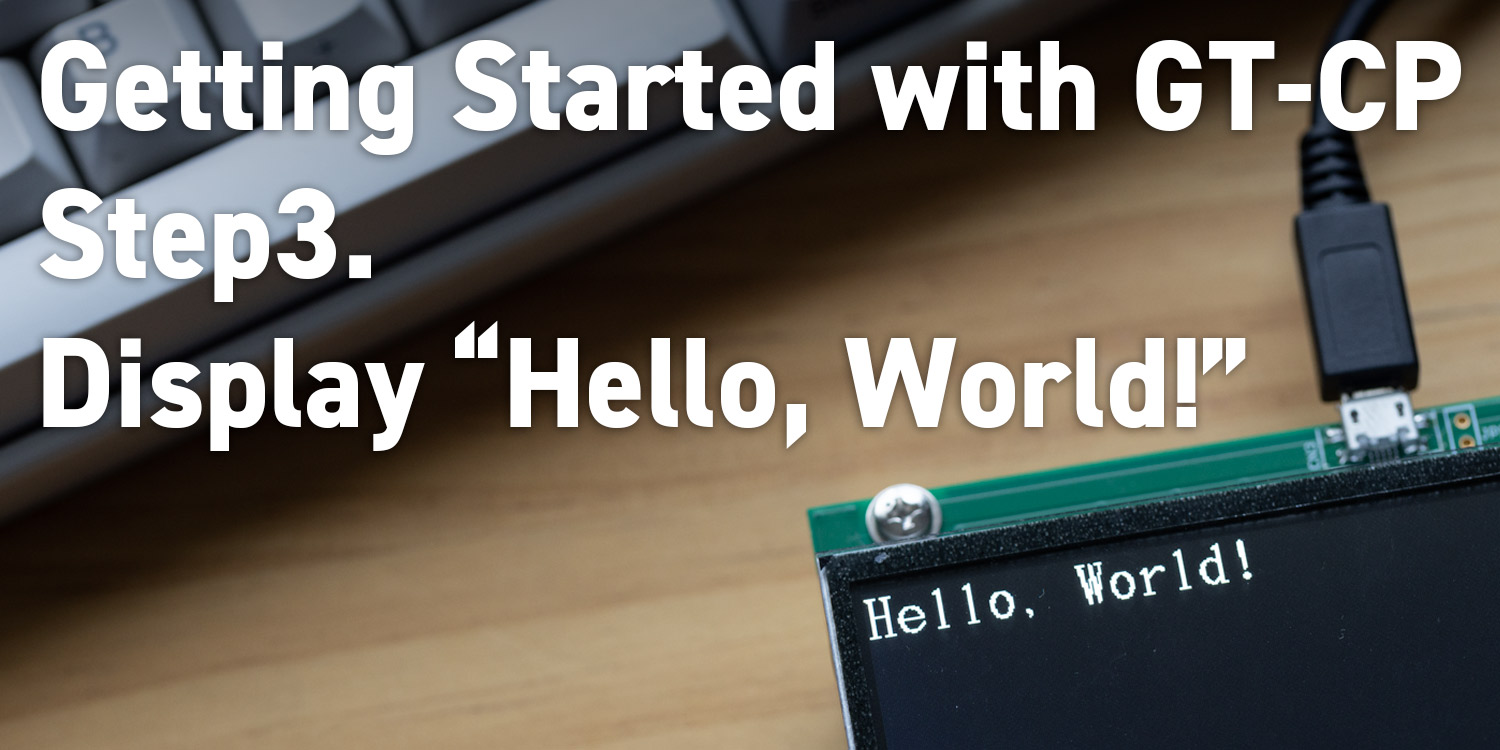
Series: Getting Started with GT-CP
Getting Started with GT-CP | Step 3. Display “Hello, World!”
Series: Getting Started with GT-CP
- Step 1. Connect Display
- Step 2. Install GTOMP
- Step 4. Store and Display a Sample Image
- Step 5. Adjust the Touch Sensitivity
- Step 6. Adjust the Touch Sensitivity for Various Cases
- Step 7. Connecting to a Host Controller
- Step 8. Three control methods for GT-CP
- GTOMP Sample Image Menu : Use Sample Program
- Case Study : Image Gallery Program
- Case Study : Tenkey Program
- Case Study : Image Gallery And Slider Program
Display characters using GTOMP
By using the Commander function, you can easily display characters

- Enter the following command in the “Commander” window at the bottom right of the GTOMP tool. This command will change the text size to 16×32 and display “Hello, World!” on the module.
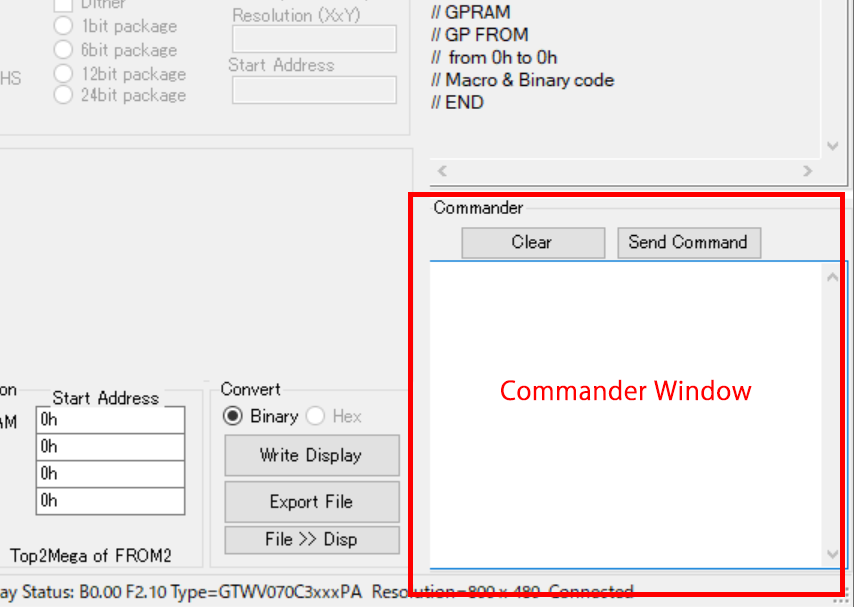
Command:
1Fh 28h 67h 01h 04h
48h 65h 6Ch 6Ch 6Fh 2Ch 20h 57h 6Fh 72h 6Ch 64h 21hThe first command line “1Fh 28h 67h 01h 04h” refers to the “Font size select” command seen in the GT-CP software spec (DS-2007-0003-xx/s-gt-c9xxpa-soft-exx).
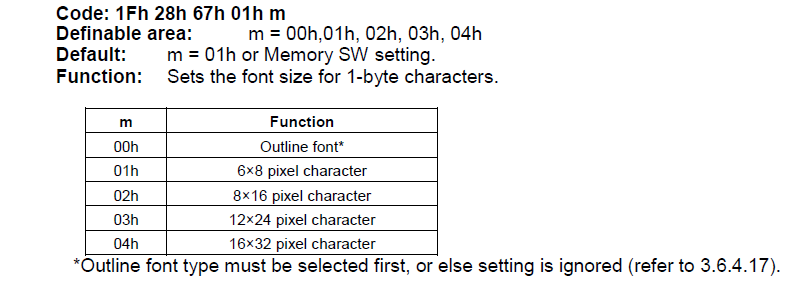 The second command line sends raw ASCII data to the module to display “Hello, World!” The following table shows the association between the ASCII character and hexadecimal data. So, H = 48h, e = 65h, etc.
The second command line sends raw ASCII data to the module to display “Hello, World!” The following table shows the association between the ASCII character and hexadecimal data. So, H = 48h, e = 65h, etc.

- Click the “Send Command” button
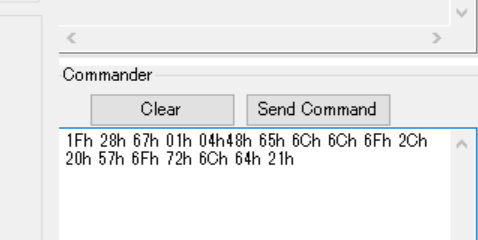
- “Hello World!” should appear on the connected display.

Also, the same thing is output even if it is enclosed in quotations as shown below.
Command:
1Fh 28h 67h 01h 04h
“Hello, World!”
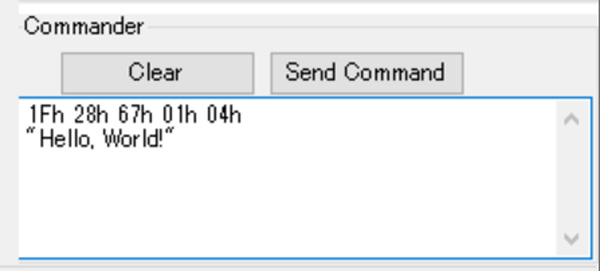
Extra
Let’s enter various characters using ASCII character.
Example Command 1:
1Fh 28h 67h 01h 04h
4eh 6fh 72h 69h 74h 61h 6bh 65h 20h 43h 6fh 2eh 2ch 20h 49h 6eh 63h 2eh
Example Command 2:
1Fh 28h 67h 01h 04h
4ch 69h 66h 65h 20h 69h 73h 20h 6ch 69h 6bh 65h 20h 72h 69h 64h 69h 6eh 67h 20h 61h 20h 62h 69h 63h 79h 63h 6ch 65h 2eh
0Dh 0Ah
54h 6fh 20h 6bh 65h 65h 70h 20h 79h 6fh 75h 72h 20h 62h 61h 6ch 61h 6eh 63h 65h 20h 79h 6fh 75h 20h 6dh 75h 73h 74h 20h 6bh 65h 65h 70h 20h 6dh 6fh 76h 69h 6eh 67h 2eh

